Nonlinear Regression¶
Introduction¶
Nonlinear regressions are solved with the Marquart-Levenberg method as documented in Nonlinear Regression in the appendices. To calculate a nonlinear regression, select Calculate->Nonlinear Model Fit from the main menu.
Selecting a Model or Models¶
Upon selecting Calculate->Nonlinear Model Fit, the nonlinear regression picker will appear; all models appear in this picker (built-in models and custom models) that are appropriate for the number of independent variables in the dataset. A screenshot of the model picker is below:
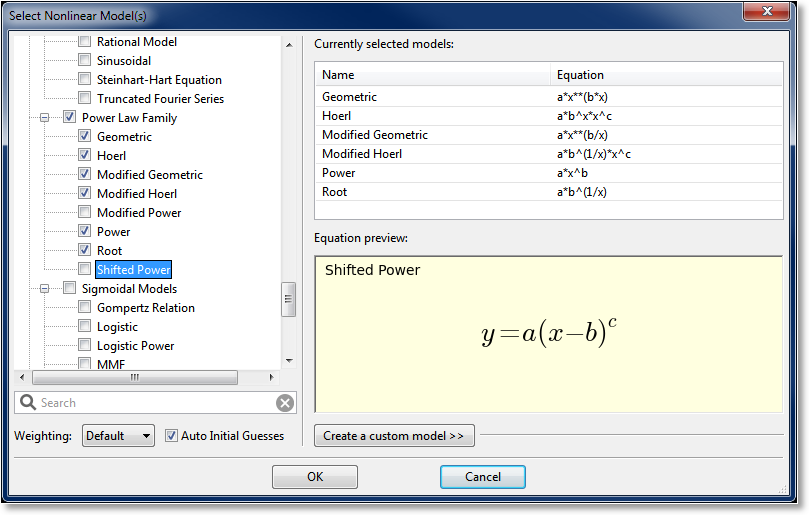
On the left side of the dialog is where the desired models can be selected. Models can either be selected individually (by clicking the checkboxes next to the model), or a family at a time (by selecting the checkbox next to the desired family). All models can be selected by clicking the “root” of the tree labeled “Nonlinear Models”.
A search field appears below the picker, so that you can filter the models to a certain specification. For example, typing “sig” in the search field will show all models that have “sig” in their name, or belong to a family with “sig” in its name. The search field allows you to quickly find a desired model in the hierarchy.
For convenience, the list of currently selected models will appear in the Currently Selected Models list in the upper right region of the picker. A preview of the equation for the currently pointed-to model is rendered in the Equation preview region in the bottom right area of the picker.
The Automatic Initial Guesses checkbox allows you to enable or disable automatic initial guessing for the calculation of the selected nonlinear models. If this box is enabled, CurveExpert Professional will provide high-quality initial guesses for built-in models, and for custom models, the custom model initialization (if any) will be called. If this box is disabled, you will be prompted for initial guesses for every model selected.
Note
if automatic initial guesses are disabled, the multicore capability, if enabled, will not be used for the currently selected batch of models.
Creating a Custom Model¶
The nonlinear model picker also provides for a quick way of creating a custom model (normally, custom models are created with Tools->Custom Models, see Creating Custom Models and Functions). To utilize this feature, simply click on the Create a Custom Model expander. This will open a small area in which you can type the name and equation for a model, and save it. Upon saving, the new custom model will be immediately available in the left pane for selecting.
Setting the Weighting Scheme¶
To set the weighting scheme desired for the models that are to be computed, select the weighting scheme from the chooser at the bottom left of the dialog. See Weighting for further details on the weighting schemes.
Manually setting initial guesses¶
Two situations cause the manual initial guess window to appear; one is if you choose to disable automatic initial guesses in the nonlinear model picker. The other is if a nonlinear regression fails, and you choose to set the initial guesses yourself in an effort to successfully calculate that model.
The manual initial guess window is shown below:
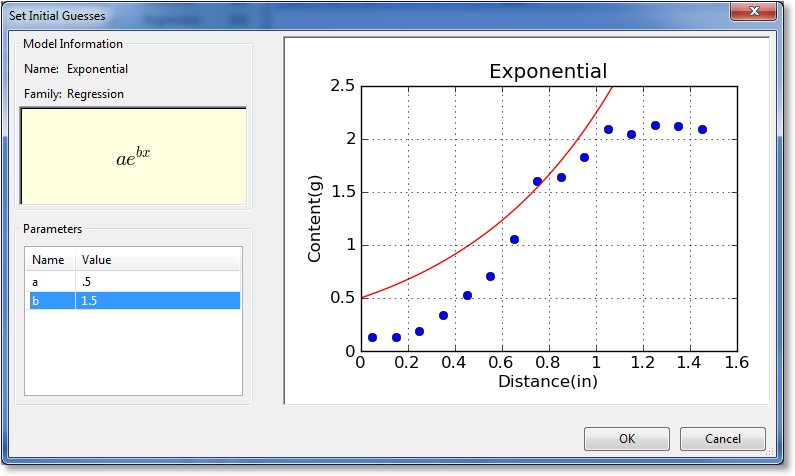
For informational purposes, the name, family, and equation for the nonlinear regression is shown in the upper left quadrant of the window. The parameters can be adjusted in the bottom left quadrant by clicking on the entries. As you adjust parameters, the graph drawn on the right will adjust accordingly. This gives real-time feedback on the parameter adjustment so that you can quickly refine the initial guesses into a reasonable state.