Miscellaneous¶
Log Viewer¶
To view the log files, select Tools->View Logs from the main menu. All logs are stored in the $HOME/.curveexpert/logs directory, and roll according to the preferences that you have set in Edit->Preferences->Logging (see Logging Preferences). So, you can easily view logs for previous sessions of CurveExpert Professional with this tool.
To copy a portion of the log, select the desired portion, and press the Copy button. Likewise, to upload a portion of the log to the CurveExpert Professional server (http://www.curveexpert.net), press the Upload button. Uploading of a log is typically used in conjunction with reporting or tracing a software issue. If no part of the log is selected, the entire log will be copied to clipboard or uploaded, as appropriate.
There is one log file per process that CurveExpert Professional runs. If you are using multicore capability (CurveExpert Pro only), there will be several log files (named worker.n, where n is a number from 0 to the number of helper processes minus one) in addition to the main log file. These worker log files document the actions that each worker has performed, and can be copied or uploaded in identical fashion to the main log.
See Logging Preferences for more detail on configuring the logging options.
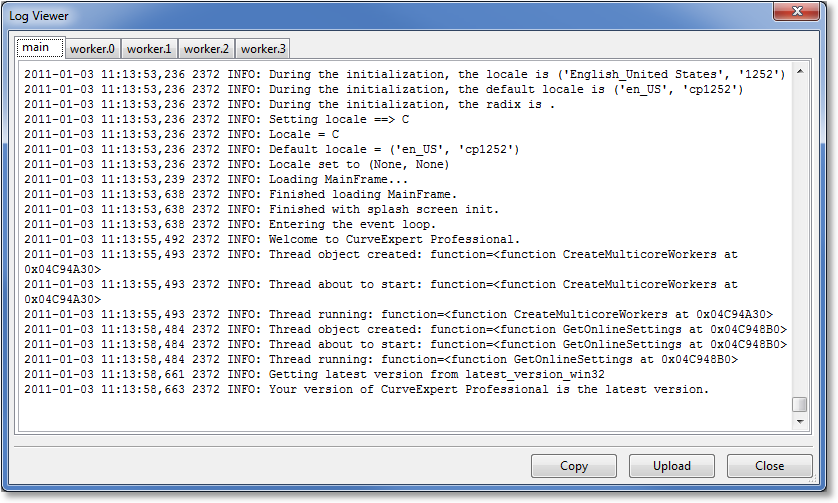
The Python Sandbox¶
As the name implies, the Python sandbox is a place for you to “play” and learn about Python. To access the Python sandbox, select Tools->Python sandbox from the main menu.
The sandbox gives you access to a interactive Python session, with some powerful addon modules (numpy, scipy, PIL, and wxPython) available for your use. What you do in the sandbox is up to you; you can use it to learn about Python or the addon modules, or you can use it to do interactive work from the command line. For example:
>>> import numpy
>>> x = numpy.linspace(0,2,100)
>>> y = numpy.sin(x)
>>> y
>>> numpy.savetxt('my_file.txt',y)
will write out a file containing the sine of x for 100 points sampled between 0 and 2. Note that typing ‘y’ by itself did nothing more than just display the contents of that variable).
Use Ctrl+Up and Ctrl+Down to cycle through your history of commands. The notebook in the lower part of the sandbox shows the last documentation page that was accessed (context sensitive), and the history of commands that you have typed. Closing the sandbox does not close your session; you may resume it by opening the sandbox again. Sessions are not, however, preserved across different invocations of CurveExpert Professional.
Running Multiple Instances¶
Running multiple instances of CurveExpert Professional is supported; the only side effect is that, because all instances share the same log files, logging might not function properly.
Where files are located¶
CurveExpert Professional places files in several locations on disk; the locations are documented below.
Program Files¶
The default locations are listed below, assuming that the default is accepted during the installation process. If you have changed the location of the program files, obviously they will be placed where you specified.
Platform |
Program Files Location |
|---|---|
Windows (64 bit) |
c:\Program Files (x86)\CurveExpert Professional |
Windows (32 bit) |
c:\Program Files\CurveExpert Professional |
Mac (OSX) |
/Applications/CurveExpertPro.app |
Linux (installed as user) |
$HOME/CurveExpertPro |
Linux (installed as root) |
/usr/local/CurveExpertPro |
Application Settings¶
Platform |
Application Settings Location |
|---|---|
Windows |
in registry: HKEY_CURRENT_USER\Software\CurveExpert Professional |
Mac (OSX) |
$HOME/Library/Preferences/CurveExpert Professional Preferences |
Linux |
$HOME/.CurveExpert Professional |
Working/Cache Area¶
An area is reserved for various caches and items that are needed for normal application operation. This area is used for the cache, logs, storage of graph themes, and storage of custom user models/functions.
Platform |
Working/Cache Area Location |
|---|---|
Windows |
$HOME\.curveexpert |
Mac (OSX) |
$HOME/.curveexpert |
Linux |
$HOME/.curveexpert |
CurveExpert Professional Data Files¶
The data files directory can be customized using Edit->Preferences->General, but the default locations are below. This directory is also where the example data that ships with CurveExpert resides.
Platform |
Documents Location |
|---|---|
Windows |
$MYDOCUMENTS\CurveExpert Professional |
Mac (OSX) |
$HOME/Documents/CurveExpert Professional |
Linux |
$HOME/Documents/CurveExpert Professional |