Functions¶
Introduction¶
Functions in CurveExpert Professional depend on the independent variables (x) only, with no free parameters. Functions are available in CurveExpert Pro for convenience, and you can perform all of the normal operations on functions that you can on any other results.
To calculate a function, select Calculate->Functions from the main menu. There does not have to be a dataset present in order to compute a function.
Note
A distinction is made between “models” and “functions”. Models have free parameters, and are therefore dependent on
the independent variables and the parameters: . Functions are dependent
on the independent variables only, with no free parameters:
.
Selecting a Function or Functions¶
Upon selecting Calculate->Functions, the function picker will appear; all functions appear in this picker (built-in functions and custom functions) that are appropriate for the number of independent variables in the dataset. A screenshot of the function picker is below:
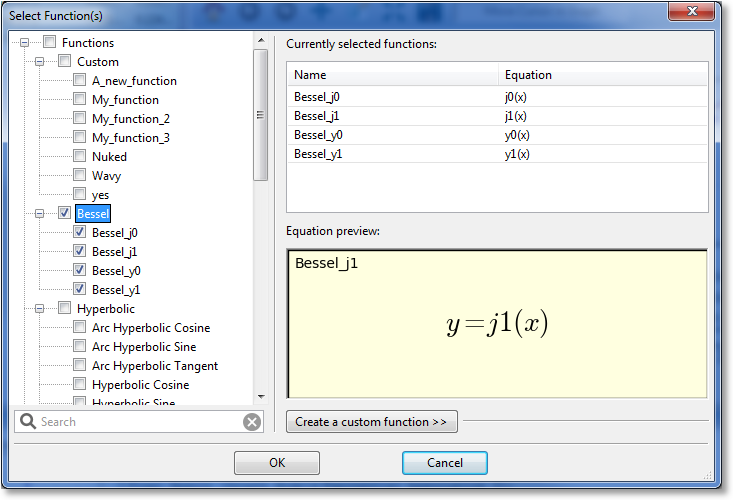
On the left side of the dialog is where the desired functions can be selected. Functions can either be selected individually (by clicking the checkboxes next to the model), or a family at a time (by selecting the checkbox next to the desired family). All functions can be selected by clicking the ‘root’ of the tree labeled ‘Functions’.
A search field appears below the picker, so that you can filter the functions to a certain specification. For example, typing “bes” in the search field will show all functions that have “bes” in their name, or belong to a family with “bes” in its name. The search field allows you to quickly find a desired function in the hierarchy.
For convenience, the list of currently selected functions will appear in the Currently Selected Functions list in the upper right region of the picker. A preview of the equation for the currently pointed-to function is rendered in the Equation preview region in the bottom right area of the picker.
Creating a Custom Function¶
The function picker also provides for a quick way of creating a custom function (normally, custom functions are created with Tools->Custom Functions, see Creating Custom Models and Functions). To utilize this feature, simply click on the Create a Custom Function expander. This will open a small area in which you can type the name and equation for a function, and save it. Upon saving, the new custom function will be immediately available in the left pane for selecting.