Graph Theme Manager¶
Introduction¶
Graph themes allow you to create a custom “look” for your graph, that can be reused on other graphs as appropriate. This can save a lot of time when it comes to setting the properties for your graphs.
The graph themes manager can be accessed via Tools->Manage Graph Themes. The theme manager gives you the ability to preview themes (by selecting them), delete themes (select and press the delete button, or right click and select delete), or set a theme as default (right click a theme).
In the manager, you can also create new themes. Right click the graph and select Properties in order to modify the properties of the sample graph, and when you achieve the look that you prefer, click the Save button. After clicking Save, you can name your theme, and it will appear in the themes list to the left.
In the theme manager, there is a sample annotation, legend, arrow, and image. These items should be configured to match the rest of the graph theme if desired; the properties of these four elements are saved with the theme, and are used as default properties for any new elements created.
The theme manager is shown below.
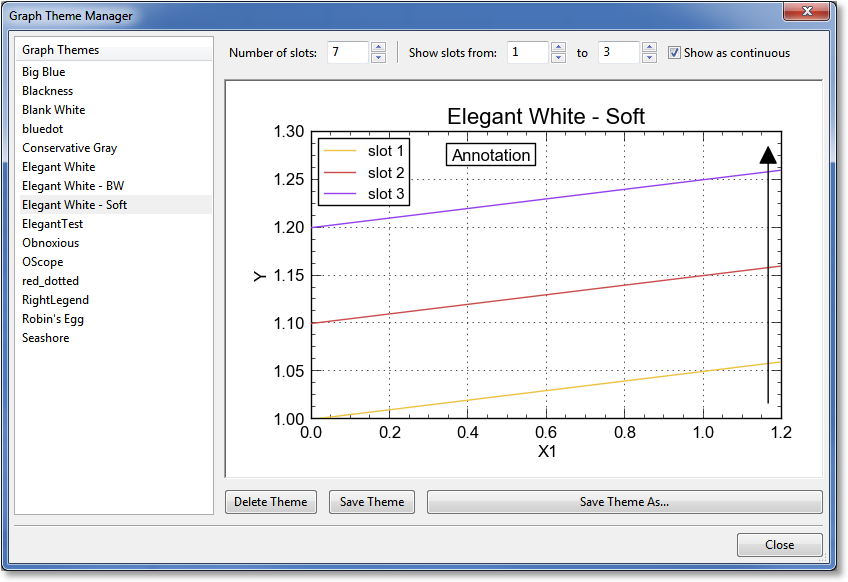
Series properties¶
What are slots?¶
GraphExpert Professional keeps track of the properties for each series in your plot by using the concept of “slots”. Each displayed series obtains its properties from slots in the same order that your series appears in the legend. What this means is that if you remove a series from a graph, its slot is vacated. The next time a series is added, the first vacated slot is automatically used to obtain the properties for that series.
When you edit properties for a series, you are really modifying the slot that the series resides. Reordering the series by changing the legend order also reorders the slots.
If a series is added to a graph when all slots are already occupied, the properties assigned to that new series “wraps” back to the front of the slots. For example, if there are three available slots and three series already displayed in the graph, the next added series will take its properties from slot 1. The next added series will take its properties from slot 2, and so forth.
Obviously, the properties awarded to new series via slots can be modified via the regular Graph Properties dialog. The slots only determine the initial properties for a newly added series.
Slots and themes¶
So, the graph theme saves the properties for each slot. The themes that ship with GraphExpert Professional all have a set of built-in slots for an attractive default set of series properties.
The graph theme manager gives you a means for editing the slots. For your own custom theme, the first parameter to decide on is the number of slots. A small number of slots (say 3) is easier and faster to work with, but does certainly mean that the slots will “wrap” more often as more series are added. Set the number of slots with the Number of slots control at the top of the Graph Theme Manager.
The other controls at the top of the Graph Theme Manager are for display within the manager only, just to be able to reasonably see the properties of each slot. The Show slots from/to control filters the lines that are shown on the graph canvas, so that you don’t have to see all of your n slots at the same time. Simply set the controls appropriately to view the slots that you desire to work on.
The Show as continuous control changes each series from a discrete dataset to a continuous function. GraphExpert Professional uses the same slots for both, but slightly modifies the output from the slot to more desirably portray a continuous entity. When a slot’s properties are awarded to a continuous function, the marker is automatically removed, and the line style is changed to a visible style if it happens to be set to none. The particular line style selected is determined by the just-disabled marker. If the marker was a square, the line style picked is dashed; if a triangle, the line style picked is dot-dashed; otherwise, the line style is solid. This mapping allows the same slot to be used reasonably regardless of whether or not the plotting entity is discrete or continuous.
Note
It is perfectly valid for a theme to contain a series property slot that is the same as the background color; this can be seen by looking at the “Elegant White” theme; there is a series that has a white line and marker set, which is very hard to see. This is done so that if the user does indeed change the background color to something else, the white series is a valid one to use. GraphExpert Professional will automatically avoid slots that have these types of colors (colors that match the background color of the graph) when awarding a new slot to a newly added series.
Graph elements¶
The properties of the first annotation, first arrow, and the legend are saved into a theme, and used when it is applied. Therefore, it is recommended to configure the legend, annotation, and arrow on the displayed plot appropriately to match with your desired color scheme.
What is contained in a graph theme?¶
So that the theme is not tied to a specific graph, the following items are not saved as a part of a theme:
title
axis labels
axis min, max, or increment
location of an arrow
location of an annotation
content of an annotation
All other parameters are saved, including the complete set of slots for all series on the graph.