Getting started¶
This guide leads you through the bare minimum of information you need to know in order to run CurveExpert Basic successfully. See the User Interface chapter for a full explanation of the interface.
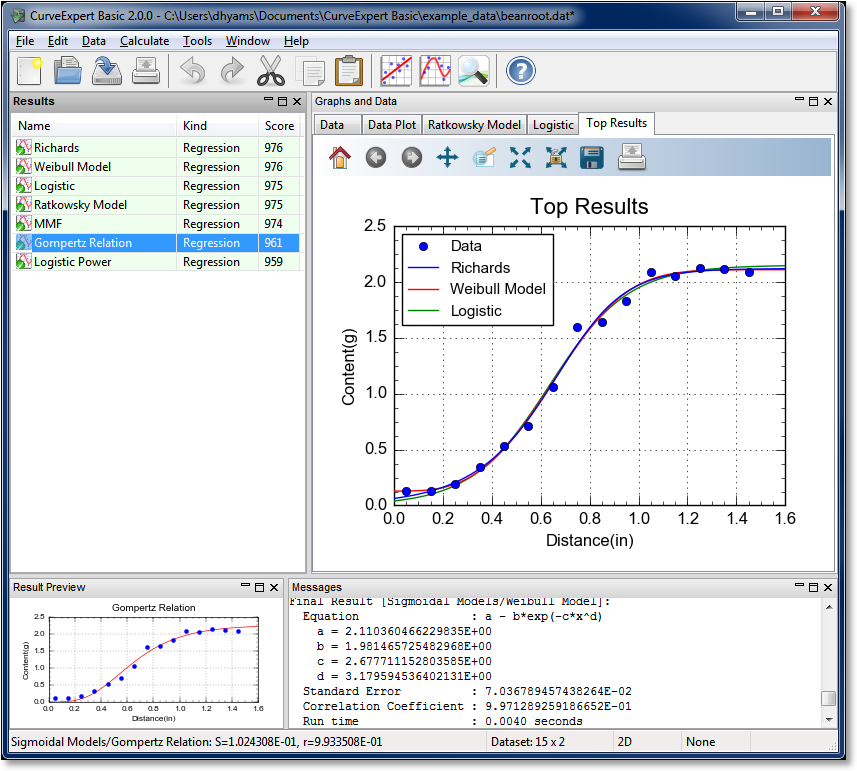
Load data into CurveExpert Basic¶
Read a sample file supplied with CurveExpert Basic. Choose File->Open, double click on “example_data”, set the file filter to *.dat, and double click the file “beanroot.dat”. When the File Import dialog appears, simply click OK. (see Reading Data)
Perform a Nonlinear Regression¶
Choose Calculate->Nonlinear Model Fit. Select the Sigmoidal Models, which automatically selects all of the members of that model family for computation. Click OK. (see Calculating Results)
Examine the Results¶
As a result of the computation, the results will be shown in the left pane in CurveExpert Basic, ranked in order from the best fit to the worst fit (see Working with Results). Double click, or right-click and select Details…, on any of the results to see details (see Querying Result Details). Also, you can click the tabs in the graph stack (the right hand pane in the application window) to see visualizations of the results. Later, you can add graphs of your own.
Visualize your Results¶
In the “Graphs and Data” pane, two graphs have been automatically created for you; one that shows the data only, and one that shows the data plotted with the top few results that have been computed. You can visualize any one of the results in the “Results” pane by right clicking one (or some) of them and selecting “Send to New Plot”.