CurveFinder¶
Usage¶
CurveFinder is a tool that you can use to search all available regressions for the best fit to your data. When CurveFinder is run, it will compute a fairly large list of results, and they will be shown in ranked order in the Results pane.
The use of the CurveFinder tool is quite straightforward; simply choose Tools->CurveFinder from the main menu, and then select the results that you want included in the calculation.
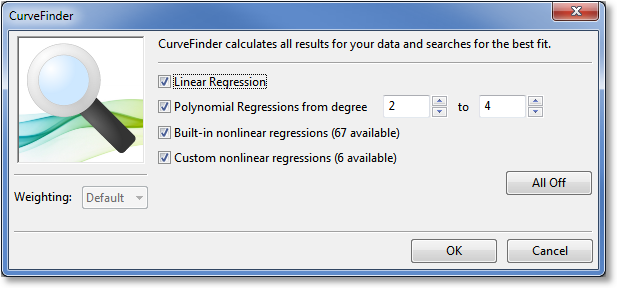
In this context “Linear Regression” refers to a polynomial of degree 1, which is the same straight line obtained from choosing Calculate->Linear. You can also choose the range of polynomials that should be searched, which ranges from 2 up to the lesser of 20 and the number of points in the dataset minus one. Nonlinear regressions (either built-in, custom, or both) can also be searched.
For convenience, you can use the “All On”/”All Off” button to turn all results on or off, as appropriate. After selecting the set of results that should be computed, simply press the OK button.
Cautions¶
Just because a particular model is ranked high in the Results pane does not mean that it is necessarily a good choice. Make sure to visually inspect the curve that represents your model. Polynomials, in particular, are very prone to oscillation, and can veer wildly away from the dataset before returning to be near the data points at each x value. Make sure that the model that you choose as best is a reasonable representation of your data.